Start in this adventure by clicking on the icon with the upper left lines and you have access to Santa's surprises.
2D, 3D, game, games, online game, game development, game engine, programming, OpenGL, Open AI, math, graphics, design, graphic, graphics, game development, game engine, programming, web development, web art, web graphic, arts, tutorial, tutorials,
sâmbătă, 16 septembrie 2017
The Santa Tracker website for kids.
This website will help with the education of the children and more so will prepare you for the winter holidays.
Start in this adventure by clicking on the icon with the upper left lines and you have access to Santa's surprises.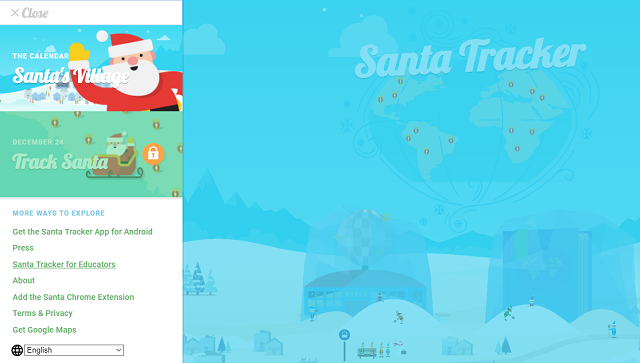
Start in this adventure by clicking on the icon with the upper left lines and you have access to Santa's surprises.
Posted by
Cătălin George Feștilă
 Labels:
2017,
2D,
education,
Game,
game programing,
game programming,
games,
graphics,
tool,
website
Labels:
2017,
2D,
education,
Game,
game programing,
game programming,
games,
graphics,
tool,
website
vineri, 15 septembrie 2017
Using processing.js to make a rotating ball effect .
This tutorial show us how to make a rotating ball effect.
You can see the background is not black and the reason is the background is set just into setup function.
Another part of this effect is the rect function from draw.
This rect will clean the ball.
The ball is a ecllipse function with a size a 10.
The pushMatrix function pushes the current transformation matrix onto the matrix stack.
float angle;
int dist_ball = 100;
void setup() {
size(800, 600);
background(0);
}
void draw() {
fill(20,20);
noStroke();
rect(0,0,width, height);
fill(255);
translate(width/2, height/2);
rotate(angle);
pushMatrix();
rotate(angle);
translate(dist_ball,0);
ellipse(0, 0, 10, 10);
popMatrix();
angle += 0.1;
}Chrome - fix WebGL issue.
This error can be show you with Chrome browser.

To fix this you need to try this ways :
First, You need to open into browser settings into new tab: chrome://settings .
See if the Use hardware acceleration when available under Advance is set to True, if not then set this to True .
Take a look at chrome://gpu into new tab and see if is something with red color.
This may be a problem and try to see what is this error. Also check the chrome://flags and wee the WebGL options you have it.
For example: I fix my WebGL by enabling the WebGL Draft Extensions even the webgl CheckerImaging: Disabled is show with the red color on tab chrome://gpu.
This can be enable under chrome://flags.
The WebGL Draft Extensions Mac, Windows, Linux, Chrome OS, Android allow us:
Enabling this option allows web applications to access the WebGL Extensions that are still in draft status.

To fix this you need to try this ways :
First, You need to open into browser settings into new tab: chrome://settings .
See if the Use hardware acceleration when available under Advance is set to True, if not then set this to True .
Take a look at chrome://gpu into new tab and see if is something with red color.
This may be a problem and try to see what is this error. Also check the chrome://flags and wee the WebGL options you have it.
For example: I fix my WebGL by enabling the WebGL Draft Extensions even the webgl CheckerImaging: Disabled is show with the red color on tab chrome://gpu.
This can be enable under chrome://flags.
The WebGL Draft Extensions Mac, Windows, Linux, Chrome OS, Android allow us:
Enabling this option allows web applications to access the WebGL Extensions that are still in draft status.
Posted by
Cătălin George Feștilă
 Labels:
2017,
error,
tool,
tutorial,
tutorials,
web development,
WebGL,
website
Labels:
2017,
error,
tool,
tutorial,
tutorials,
web development,
WebGL,
website
miercuri, 13 septembrie 2017
Using processing.js to make a clock.
Is a simple way to make and test processing.js online by using this online tool.
First you need to sign in into your account and use button : Create a Sketches .
This will open your open the editor. Now you need to add this source code:
Into the draw function I create a clock design and the movement is follow by time.
Because this is analog clock , I used sin functions to move the line to show the analog clock hands for time.
Take a look into the right area and will see three vertical dots.
Use mouse and a side panel will show you. In this panel you can set Settings and upload Files.
The Settings will come with the Mode to set the javascript - P5js/Processingjs and Tabs to show/hide your work.
Let's see how is working:
First you need to sign in into your account and use button : Create a Sketches .
This will open your open the editor. Now you need to add this source code:
void setup() {
size(200, 200);
stroke(10);
smooth();
}
void draw() {
background(255);
fill(0);
noStroke();
// Angles for sin() and cos() start at 3 o'clock;
// subtract HALF_PI to make them start at the top
ellipse(100, 100, 160, 160);
float s = map(second(), 0, 60, 0, TWO_PI) - HALF_PI;
float m = map(minute(), 0, 60, 0, TWO_PI) - HALF_PI;
float h = map(hour() % 12, 0, 12, 0, TWO_PI) - HALF_PI;
stroke(255);
strokeWeight(1);
line(100, 100, cos(s) * 72 + 100, sin(s) * 72 + 100);
strokeWeight(2);
line(100, 100, cos(m) * 60 + 100, sin(m) * 60 + 100);
strokeWeight(4);
line(100, 100, cos(h) * 50 + 100, sin(h) * 50 + 100);
}- one first function setup will set size area and some line settings;
- the draw function loops continuously to draw your work.
Into the draw function I create a clock design and the movement is follow by time.
Because this is analog clock , I used sin functions to move the line to show the analog clock hands for time.
Take a look into the right area and will see three vertical dots.
Use mouse and a side panel will show you. In this panel you can set Settings and upload Files.
The Settings will come with the Mode to set the javascript - P5js/Processingjs and Tabs to show/hide your work.
Let's see how is working:
marți, 12 septembrie 2017
The Lithosphere Terrain Generator.
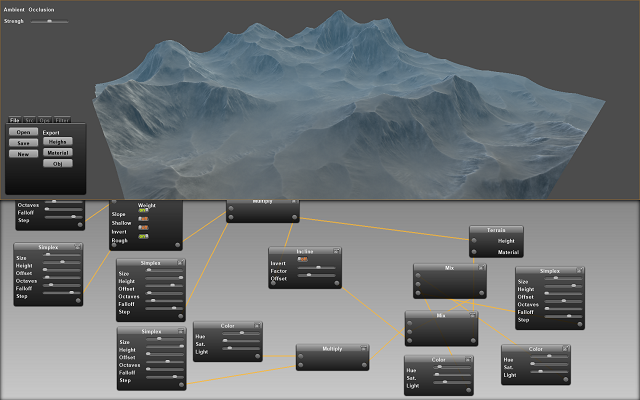
This is a 3D software for terrain generator named lithosphere.
Is simple to use it because use nodes.
You to create and export material textures and heightmaps intended for use in realtime graphics applications.
Features
- Realtime terrain modification
- Save/Open of scene.lth files
- Simplex noise height source
- Wind and Erosion algorithms
- Gaussian Filtering
- Mixing and Adjusting
- Mathemathical operators
- Float array and DXF mesh export
- PNG texture export
Requirements
Lithosphere requires a fast computer and graphics card to operate. It also requires specific opengl compatibility
- OpenGL shading language version 1.20
- GL_ARB_texture_float
- GL_ARB_pixel_buffer_object
- GL_ARB_vertex_buffer_object
- GL_ARB_framebuffer_object
Recommended system specs
- Intel Quad Core CPU
- 2gb RAM
- Nvidia Geforce GTX-285
- 1gb video ram
Working with
- Nvidia Geforce GTX-285
- Nvidia Geforce 8800 GTS
- Nvidia Quadro FX1700 512mb
sâmbătă, 9 septembrie 2017
Opera : Make an animated wallpaper.
In this tutorial I will show you how to make your animated wallpaper for Opera browser.
First you need to create a folder.
In this folder you need to have three files:
- one video file that is show on browser named: video.webm;
- one file with a same size like video file named: cover.jpg;
- one file named : persona.ini;
The image file cover.jpg is the first frame from video file: video.webm.
The file named persona.ini come with this text:
; Licensed under CC-BY ; Video by cascada internet gif
;
[Info] Name = yourwallpaper
Author = Your name
Author URL = Your URL website
Version = 2
[Start Page] Background = video.webm
Position = center bottom
[Web UI Pages] Background = cover.jpg
Position = center bottom
I used Blender 3D to make my video and extract the first image for cover.
You can find many tools on web to solve this issue.
Unzip all this three files into one zip named: yourwallpaper.zip.
You can test your animated wallpaper using drag and drop into wallpaper area from your browser.
Also , you can upload it to Opera browser addons.
You can download this animated wallpaper from here.
I used a animated gif of Shiraito Falls (is a waterfall in Fujinomiya, Japan) from internet and Blender 3D to make my own animated wallpaper for Opera browser.
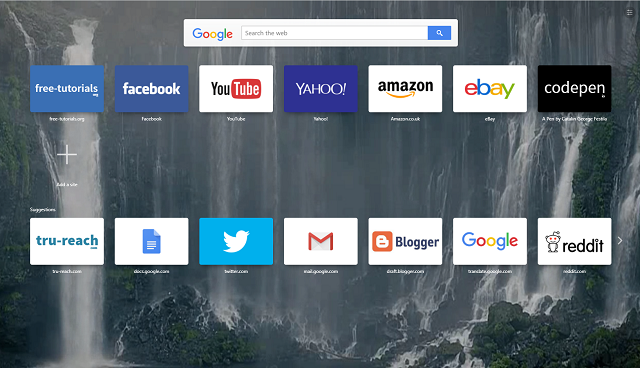
Posted by
Cătălin George Feștilă
 Labels:
2017,
animation,
Opera,
tutorial,
tutorials,
video tutorial,
wallpaper,
web development
Labels:
2017,
animation,
Opera,
tutorial,
tutorials,
video tutorial,
wallpaper,
web development
Abonați-vă la:
Postări (Atom)