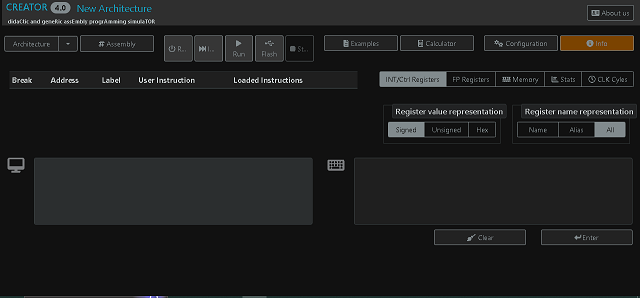Because I used NodeJS and JavaScript on web development, today I will show you some good packages for security using tree main areas of security ...
The first one:
ACLs known as Access Control Lists this use node_acl - npm package.
Will allow you to integrates with Express, also supports role-based access control known as RBAC, and stores rules in memory, Redis, or MongoDB.
The main goal is to define user roles and permissions for resources.
The RBAC known as Role-Based Access Control): A security model where user permissions are assigned based on roles. Each role has specific access rights to resources, simplifying management and ensuring users only access what’s necessary for their job.
The second one:
SAML known as Security Assertion Markup Language:
This allow you to use passport-saml - npm package.
This package configure SAML strategy in Express for secure authentication.
Enables SSO by integrating with identity providers (e.g., Okta, Azure AD).
The SSO known as Single Sign-On is a system allowing users to authenticate once with an identity provider as IdP known as Identity Provider and access multiple applications without re-entering credentials, improving user experience and security.
The IdP is a system that manages user identities and authenticates users for applications.This verifies user credentials (e.g., username/password) and issues security tokens (e.g., SAML assertions) to enable single sign-on aka SSO across trusted services, like Okta or Azure AD.
The last one is audit Log known as SIEM:
SIEM known as Security Information and Event Management is a system that collects, analyzes, and correlates logs and event data from various sources (e.g., systems, applications) in real-time.
This use winston or bunyan - npm packages for logging.
The main goal is to capture system/user events and integrate with SIEM systems like Splunk via HTTP or TCP forwarding.
Store logs in JSON format for compatibility.