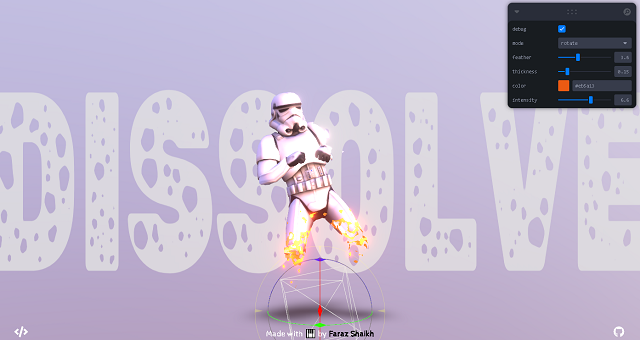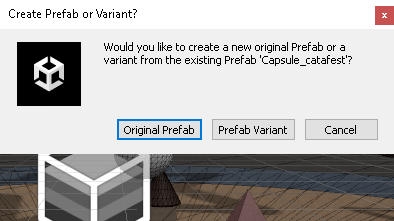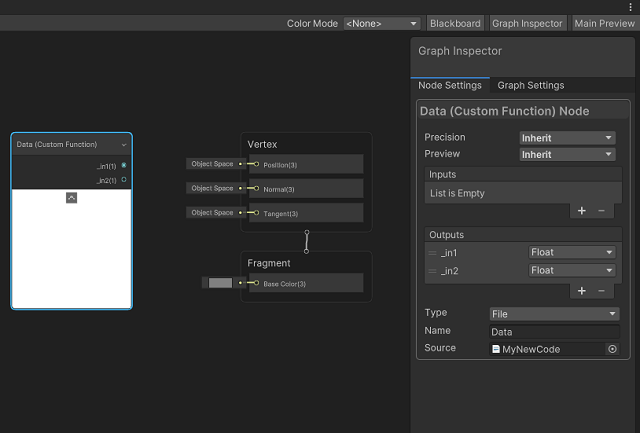This is a new default example like the one from the previous tutorial, it is a little more complex, but you can see the differences.
I commented the default source code generated by Unity 3D and added a default source code for coloring with RGB color range.
// Upgrade NOTE: replaced 'mul(UNITY_MATRIX_MVP,*)' with 'UnityObjectToClipPos(*)'
//Shader "Custom/CG_RGB"
//{
// Properties
// {
// _Color ("Color", Color) = (1,1,1,1)
// _MainTex ("Albedo (RGB)", 2D) = "white" {}
// _Glossiness ("Smoothness", Range(0,1)) = 0.5
// _Metallic ("Metallic", Range(0,1)) = 0.0
// }
// SubShader
// {
// Tags { "RenderType"="Opaque" }
// LOD 200
// CGPROGRAM
// // Physically based Standard lighting model, and enable shadows on all light types
// #pragma surface surf Standard fullforwardshadows
// // Use shader model 3.0 target, to get nicer looking lighting
// #pragma target 3.0
// sampler2D _MainTex;
// struct Input
// {
// float2 uv_MainTex;
// };
// half _Glossiness;
// half _Metallic;
// fixed4 _Color;
// // Add instancing support for this shader. You need to check 'Enable Instancing' on materials that use the shader.
// // See https://docs.unity3d.com/Manual/GPUInstancing.html for more information about instancing.
// // #pragma instancing_options assumeuniformscaling
// UNITY_INSTANCING_BUFFER_START(Props)
// // put more per-instance properties here
// UNITY_INSTANCING_BUFFER_END(Props)
// void surf (Input IN, inout SurfaceOutputStandard o)
// {
// // Albedo comes from a texture tinted by color
// fixed4 c = tex2D (_MainTex, IN.uv_MainTex) * _Color;
// o.Albedo = c.rgb;
// // Metallic and smoothness come from slider variables
// o.Metallic = _Metallic;
// o.Smoothness = _Glossiness;
// o.Alpha = c.a;
// }
// ENDCG
// }
// FallBack "Diffuse"
//}
Shader "Cg shader for RGB cube" {
SubShader {
Pass {
CGPROGRAM
#pragma vertex vert // vert function is the vertex shader
#pragma fragment frag // frag function is the fragment shader
void vert(float4 vertexPos : POSITION,
out float4 pos : SV_POSITION,
out float4 col : TEXCOORD0)
{
pos = UnityObjectToClipPos(vertexPos);
col = vertexPos + float4(0.5, 0.5, 0.5, 0.0);
return;
}
float4 frag(float4 pos : SV_POSITION,
float4 col : TEXCOORD0) : COLOR
{
return col;
}
ENDCG
}
}
}Here is the result attached to the same material from the previous tutorial, but with this default shader.