This is an awesome online tool to create sprites for your game named SpriteStack.
You can find this online tool on this web page.
SpriteStack is a 3d pixel art editor based on the sprite stacking technique. Similar to voxels it's a fun and simple way to draw low-resolution 3d objects that can be later used in games or submitted to the online gallery.
The tool is easy to use and the output is good.
I use the free preview of Sprite Stack Studio but you can get one of the options to unlock all features from Steam or Itch.io website.
If you want to have full online access to the editor and exporter at a low price then use the Patreon website with just 2$ per month.
I find a good tutorial on youtube but you can see the videos from help webpage:
2D, 3D, game, games, online game, game development, game engine, programming, OpenGL, Open AI, math, graphics, design, graphic, graphics, game development, game engine, programming, web development, web art, web graphic, arts, tutorial, tutorials,
sâmbătă, 21 martie 2020
SpriteStack online tool for sprites with 3D features.
Posted by
Cătălin George Feștilă
 Labels:
2020,
2D,
3D,
drawing,
graphics,
online tool,
tutorial,
tutorials
Labels:
2020,
2D,
3D,
drawing,
graphics,
online tool,
tutorial,
tutorials
joi, 19 martie 2020
Unity 3D : Setup Visual Code for Unity and Linux.
The tutorial for today will cover the settings of Visual Code and Unity into a Linux distro.
First, you need to install the Visual Code into your Linux distro.
You need to have the Unity 3D software working well into the Linux distro.
Open the Unity 3D software and create a new script using the main menu: Assets - Create - C# Script.
Open into Unity 3D from the main menu: Unity - preferences - External tools.
Select the Visual Studio Code like into the next image:
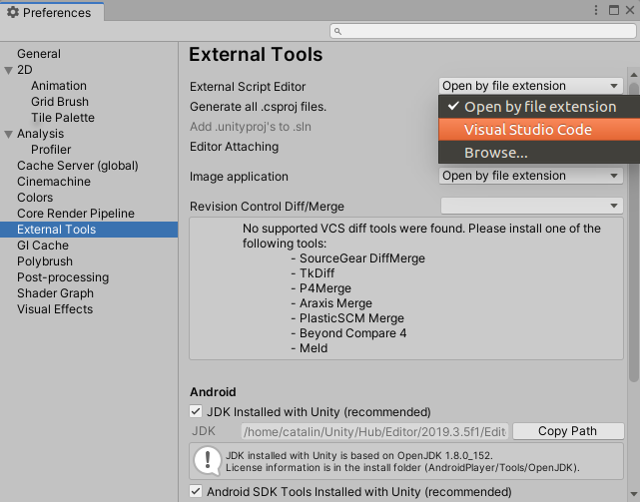
Double click on the newly created C# script.
This will open the Visual Studio Code and will ask you to install the C# feature using the Install button, see the next image:
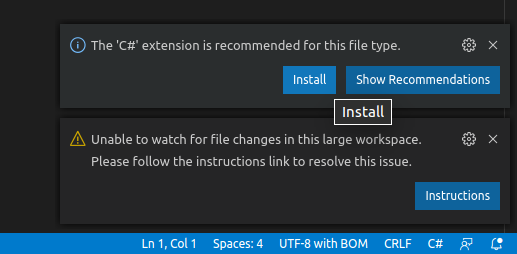
This will install the C# extension for Visual Code.
The last step is the install of DotNet for Visual Code.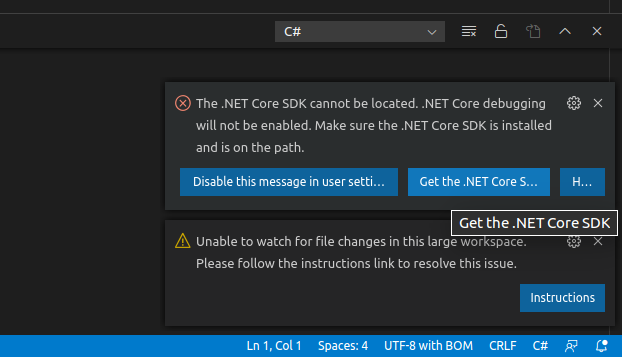
Use the button with the name Get the .Net Core SDK to install the Net CORE.
This will redirect to a webpage where you find the commands to install for your Linux distro.
After these steps, you can use Unity 3D software with Visual Code.
First, you need to install the Visual Code into your Linux distro.
You need to have the Unity 3D software working well into the Linux distro.
Open the Unity 3D software and create a new script using the main menu: Assets - Create - C# Script.
Open into Unity 3D from the main menu: Unity - preferences - External tools.
Select the Visual Studio Code like into the next image:
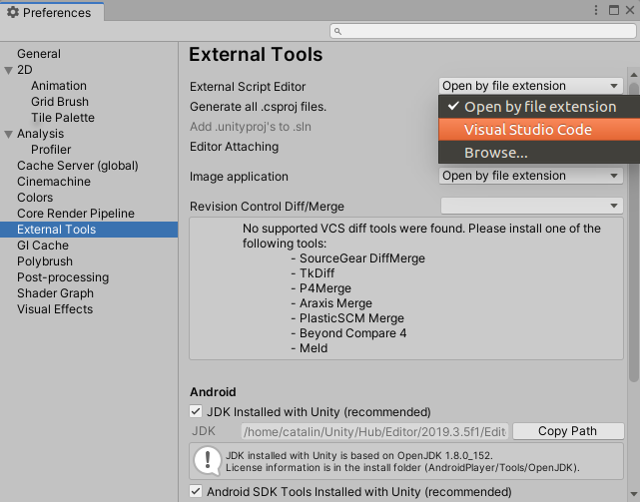
Double click on the newly created C# script.
This will open the Visual Studio Code and will ask you to install the C# feature using the Install button, see the next image:
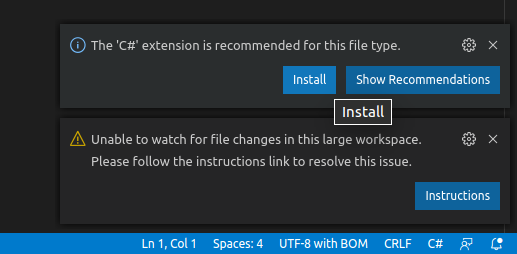
This will install the C# extension for Visual Code.
The last step is the install of DotNet for Visual Code.
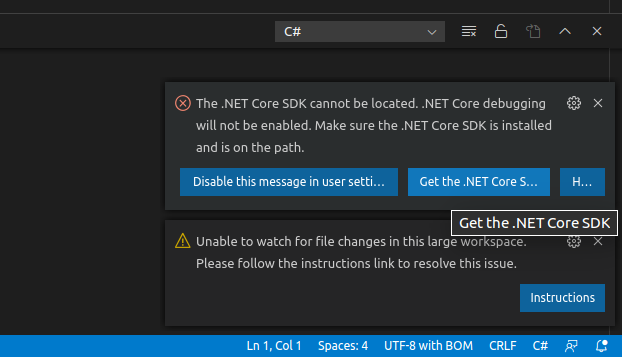
Use the button with the name Get the .Net Core SDK to install the Net CORE.
This will redirect to a webpage where you find the commands to install for your Linux distro.
After these steps, you can use Unity 3D software with Visual Code.
Posted by
Cătălin George Feștilă
 Labels:
2020,
2D,
3D,
3d engine,
game programming,
programming,
tutorial,
tutorials,
Unity
Labels:
2020,
2D,
3D,
3d engine,
game programming,
programming,
tutorial,
tutorials,
Unity
Abonați-vă la:
Postări (Atom)